My Cloud EX2 has more speed comparatively. It offers disk-less models too. And it is cheaper and offers more warranty. My Cloud EX2 has writing speed of 70MBps and reading speed of 105MBps making it one of the fastest among all My Cloud series. Whereas, My Cloud Mirror GEN2 has reading speed of 49MBps and writing speed of 73.1MBps making it slower than My Cloud EX2.
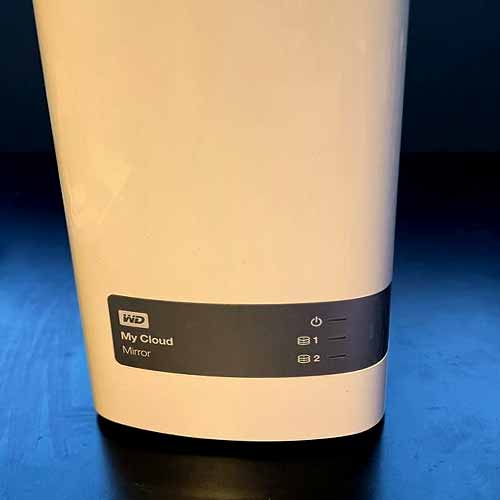
My Cloud EX2 has limited 3 year warranty and 2 year for disk less models. My Cloud Mirror has limited 2 year warranty with no disk-less model available.
Hence, if you are concerned about warranty then My Cloud EX2 is the one for you.
Let’s check out these devices side by side.
Table of Contents
What their design tell us?
My Cloud EX2 is 165mm tall, 157mm deep, 99mm wide and weighs about 0.8kg if it is empty and 2.4kg if 6TB drive is loaded with it.
The front-panel comes in grey color and is curved with bottom having a black strip where you can see the product name, some LED indicators showing drive activity which are usually blue but turn red in case of any drive failure, the WD logo and a thumb sized dent which works in place of a power button .
The server also has 3.5-inch internal hard drives.
If talked about its back, it has two USB 3.0 ports, a Gigabit network port and 12v DC input.
The black ventilated panels cover its top and bottom and a small fan in front of My Cloud EX2 protects the WD Red drive from getting hot.
You will find pair of 2.5” drives bays and 2 Red 4TB hard drives which can be removed by a screw.
On the other side, the My Cloud Mirror comes in white color with a silver bottom on its front panel having a WD logo and three blue LEDs for power.
In My Cloud EX2, the LEDs turn red in case of drive failure but they turn orange in case of failure in My Cloud Mirror.
You can see a Gigabit Ethernet port, a lock port and two USB 3.0 ports. However, there are no front-mounted USB ports so if you want to backup any content, it won’t be that convenient.
My Cloud Mirror GEN2 has pre-defined mirroring also called as RAID 1 which means that on uploading your data, it is stored in both the drives.
Hence, it ensures data safety and allows you to access it in case of any drive failure.
Two Bay My Cloud Mirror is similar to single bay My Cloud but My Cloud Mirror is more thick than My Cloud one.
| My cloud ex2 | My Cloud Mirror | |
| Processor | 1.3Ghz Marvell Armada 385 Dual-core | 1.33Ghz Marvell Armada 385 Dual-core |
| Installed memory | 1 GB DDR3 | 0.5 GB |
| Raw capacity | 0 ,4, 8, 12, 16, 20 TB | 4 ,6, 8, 12, 16 TB |
| Drives included | 2×2TB 3.5” HDD | 2×2TB HDD |
| Interface | SATA III | Gigabit Ethernet |
| Speed | 105MBps reading and 75MBps writing | 49MBps reading and 73MPbs writing |
| Number of bays | 2×3.5” | 2×3.5” SATA II/III |
| Warranty | Limited 3-year Warranty | Limited 2-year Warranty |
| Ports | 1×RJ54 (GIGABIT ETHERNET) 2×USB Type A | 2×USB 3.0 PORT |
| RAID models | RAID 1, JBOD, RAID 0, non- RAID | RAID 1, RAID 0, JBOD |
| Physical dimensions | 6.8×6.1×3.9” | 6.75×6.10×3.90” |
| Weight | 3.4lbs | 3.4lbs |
| Certification | ROHS | CE, ICC, FCC, Cul |
| Operating temperature | 41˚F to 95˚F | 41˚F to 95˚F |
| Encryption | 256 bit AES | 128 bit AES |
Setting up these devices:
MY CLOUD EX2:
- Unwrap the My Cloud EX2 device and install the hard drive in case of drive less models.
- One end of the Ethernet cable is to be connected with the device and the other one to router’s LAN port.
- Now, connect your device with the electrical outlet and wait until the LED turns blue. Once it turns blue, the device is finally turned on.
You can start using My Cloud EX2 after plugging in the server.
There are three public share folders named as Smart Ware, Public, and Time Machine Backup. The Smart Ware and Time Machine Backup are Mac machines and Windows backup whereas public folder stores public data.
You can open these folders with the help of internet explorer.
Moreover, if other group of computers is to be used with My Cloud EX2 without any data privacy among each other then you just need to plug in the server.
WD My Cloud also has a mobile app, once installed, it will be connected to your my Cloud EX2 and will remain connected even when you are out via the internet.
My Cloud EX2 also offers applications for different computers making it a better option to go for.
MY CLOUD MIRROR:
- Unwrap the My Cloud Mirror device and connect it. Then let the LED turn blue, till then, wait.
- Connect one end of the Ethernet cable with the port which is at the back of the device and one end of the Ethernet cable with the switch port
- Now, one end of the power adapter is to be connected into the socket at the back of the device and one end is to be connected into power outlet. Now, you are all ready to use the device.
To create an account, open My Cloud website from your desktop or whatever you are using and your device will be linked once My cloud page finds your NAS.
Only copy files, shares and manage folders can be set up. You can also open your files with the help of My Cloud page via the internet.
Supported OS and Browsers
My Cloud EX2 has following supported browsers:
- Firefox
- Google Chrome
- Safari
- Internet Explorer
My Cloud EX2 has following supported Operating Systems:
- Windows 8, Windows 10, Windows 7, Windows Vista operating system
- Yosemite, Sierra, High Sierra, Mountain Lion, Mavericks Operating system
My Cloud Mirror has following supported browsers:
- Safari
- Microsoft Edge
- Internet Explorer
My Cloud Mirror has following supported Operating systems:
- Windows 10, Windows 8, Mountain Lion, Mavericks, Operating system
What models do they offer?
MY CLOUD EX2:
Available models for My Cloud EX2 are as followed:
- 0TB WDBVBZ0000NCH
- 6TB WDBVBZ0060JCH
- 16TB WDBVBZ0160JCH
- 8TB WDBVBZ0080JCH
- 4TB WDBVBZ040JCH
- 20TB WDBVBZ0200JCH
- 12TB WDBVBZ0120JCH
MY CLOUD MIRROR:
Available models for My Cloud Mirror are as followed:
- 16TB WDBVBZ0160JCH-NESN
- 4TB WDBVBZ0040JCH-NESN
- 24TB WDBVBZ0240JCH-NESN
- 0TB WDBVBZ0000NCH-NESN
- 8TB WDBVBZ0080JCH-NESN
- 32TB WDBVBZ0320JCH-NESN
- 36TB WDBVBZ0360JCH-NESN
- 12TB WDBVBZ0120JCH-NESN
- 28TB WDBVBZ0280JCH-NESN
Which has better Backup/sharing?
My Cloud EX2 provides various ways to back up your data.
Some of the ways are internal backup, USB backup, cloud backup and remote backup.
Data can be backed up to another location with the help of internal backup, if you want to backup data from a USB device or to a USB device then it can be done by USB backup, and if you want to backup your device data to some external service then it is done by cloud backup.
Lastly, if you want to backup your data into another device or want to backup from another device then remote backup helps in doing so.
My Cloud Mirror offers automatic backup which will keep all your photos and precious moments safe, WD pro backup and video and photos backup for your tablets or phones.
It also allows transferring any kind of files to other Cloud accounts by using My Cloud mobile app.


